In this article we will return to the numbers that represent colours, as demonstrated in the second instalment of this series. This can only be done through the wonderful world of bit magic, which is by the way a very nice place to be, so we will explore it thoroughly.
Previous Part: AddressesNext Part: Arrays
For this tutorial, we’ll be using the same template from the 2nd tutorial:
As an introduction, try the following Game::Tick function in a fresh template:
|
27 28 29 30 |
void Game::Tick( float deltaTime ) { screen->Clear( 100 ); } |
What you get is a somewhat dark-bluish backdrop. Change 100 to 255, and it will be brighter blue. Increase it to 256 and it will be black. Well, not really black. Actually it’s very dark green, as we will see in a minute.
Ingredients of an Integer
Let me introduce you to some new C things. Try the following Game::Tick function:
|
27 28 29 30 31 32 33 34 35 36 |
void Game::Tick( float deltaTime ) { union { int i; unsigned char b; }; i = 255; i++; } |
Set a breakpoint at on line 35 (the i++ line) and start the application. Use the debugger to view the value of variable i and b. At the breakpoint position, i and b both contain 255, but when you proceed one line (F10), i is 256 as expected, but b is now 0.
A word about this weird ‘twinning’ of variables: i and b are in a union. You can use a union so that two (or more) variables that share the same memory location. The result is that changing one of them will change the other as well.
In this case, i is an integer (int), but b is a char. Both can contain numbers, but there is a difference: an int is 32-bit, and a char is 8-bit. Since a bit can contain 0 or 1, it can contain 2 unique values; 8-bits can therefore contain \(2^8 = 256\) unique values (\(0 \cdots 255\)). After that, it’s back to zero… If we look at the separate bits (binary numbers), we get this situation:
| Binary | Decimal |
|---|---|
00000000 00000000 00000000 11111111
|
= 255
|
00000000 00000000 00000001 00000000
|
= 256
|
What does this have to do with colors? Hang in there, we’ll get to that in a minute!
There’s another thing about those binary numbers. Have a look at the following table:
| Binary | Decimal |
|---|---|
00001
|
= 1
|
00010
|
= 2
|
00100
|
= 4
|
01000
|
= 8
|
10000
|
= 16
|
So, if we take a number, and multiply it by 2, we effectively shift the bit to the left. Or, better said: shifting the bit to the left, multiplies the number by 2; whereas shifting a bit to the right divides it by 2 (that’s the powers of 2!).
Now let’s return to colours. To store a colour in a 32-bit integer, we in fact store four values: red, green, blue and alpha. Each of them needs 8 bits. Blue goes in the lowest (rightmost) 8 bits, and that is why any value between 0 and 255 will get you a shade of blue. Green goes in the next 8 bits. To get there, we need to shift 8 bits to the left, which we do by multiplying by 256. So, to get shades of green, we take a number between 0 and 255, and multiply it by 256. And to get to red, we multiply by 256 twice. So try each of the individual lines below and see the result:
|
36 37 38 |
screen->Clear( 100 ); // yields dark blue screen->Clear( 100 * 256 ); // yields dark green screen->Clear( 100 * 256 * 256 ); // yields dark red |
And thus, the brightest red that you can get is 255 * 256 * 256. You can also mix red, green and blue, by adding them together:
|
36 |
screen->Clear( (200 * 256 * 256) + (200 * 256) ); // yellow |
So, to blend some colours, you will be doing plenty of multiplications. There is a slightly easier way: using bit-shifting.
Try this:
|
37 38 |
int i = 1; i = i << 1; |
Using the debugger, you can see that << 1 multiplies a value by 2. Likewise, << 2 will multiply it by 4. For colours, we can use << 8 and << 16:
|
36 |
screen->Clear( (200 << 16) + (200 << 8) ); // yellow |
Now it is a bit more clear what’s happening: We are taking a value of 200 here for red, and we shift it in the right position (which is 16 bits to the left). Likewise, we put 200 for green in the right position by shifting it 8 bits to the left. And, consider this to be a little teaser, you can also store some stuff in the invisible alpha channel, by shifting it to the left by 24 bits…
Bitmasks
Now that we can get red, green and blue exactly where we want them to be, we can start answering the question how to access them
separately.
Suppose you have a yellow pixel. It’s stored in a 32-bit variable, which looks like this, in binary:
11010111 11111111 11111111 00000000
So: Garbage in the leftmost eight bits (bits 31-24, alpha), then 255 for red in bits 23-16, then 255 for green in bits 15-8, and finally zeroes in bits 7..0. The garbage might not actually be there, it could be zeroes, or ones, but that doesn’t matter. Now suppose we want to know what green is for this colour. Of course you can see it right away, but we need to do this in a program, so let’s see how we can make C++ extract that colour.
The answer is: using bitmasking. We will be using the &-operator (pronounced as And) in this case. In code, it looks like this. Note that I used a different value for green (yielding a bright orange) to illustrate the concept.
|
32 33 34 35 |
int colour = (255 << 16) + (237 << 8); // orange int mask = 255 << 8; // mask for green int green = colour & mask; screen->Clear( green ); |
In binary, the following happens:
11010111 11111111 11101101 00000000
|
Orange (garbage in alpha). |
00000000 00000000 11111111 00000000
|
Mask for green. |
-----------------------------------
|
&
|
00000000 00000000 11101101 00000000
|
The result of masking just the green bits. |
What & does is this: Every individual bit that was 1 in the first value, and also 1 in the second value, will be 1 in the result. All other bits will be 0 in the result. The bottom line is that we extracted the value for green. Well, almost: it’s still shifted to the left by 8 bits, so to get the correct value for green, we need to move it back:
|
34 |
int green = (colour & mask) >> 8; |
Red, blue and alpha values can be extracted in the same manner.
There’s a lot more to explore when it comes to bit magic, and trust me, you will learn to love it. But now, let’s make things practical, in the assignment for this week.
Assignment
Here are your tasks for today:
- Load an image, display it, and fade it (slowly) to black.
Note: there are two ways to do this. The easy way is using
floating point operations. The slightly harder approach uses integers only. Try
both, and measure the speed difference. - Draw a
200x200checkerboard pattern with black and white pixels. Next to it, draw a200x200pixel solid grey bar. Adjust the brightness of the grey colour so that it matches the brightness of the checkerboard pattern. Is the result what you expected? - EXTRA / HARD: draw the colours of the rainbow in vertical lines:

This will require some research; what you are looking for is a conversion from wavelength to red/green/blue.
Once you have completed these, you may continue with the next part.
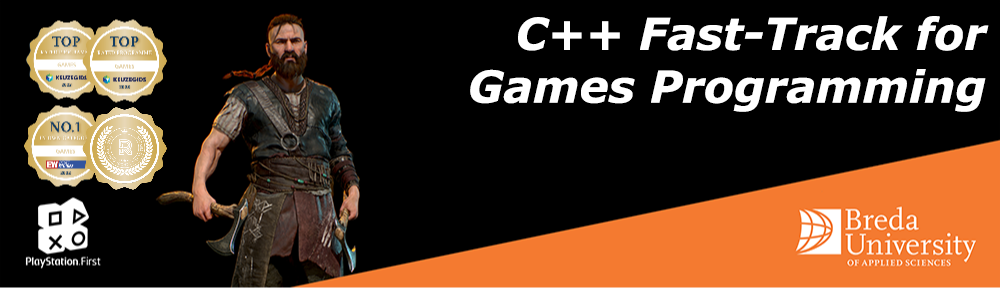

 TheTemplate.zip
TheTemplate.zip
At the start it mentions that if you change the clear value to 254 that the screen will be black (or actually, very dark green). I think this shoudl be 256 since that turns black and 254 is still bright blue.
You’re right! I’ve updated the article.
In the beginning of this section you ask the user to increase the number in screen->Clear(255) to 254, but it appears you meant to say 256 because that illustrates your point better and matches up with the dark green described.
Love the series and tutorial. Thank you.
Thanks Michael, I’ve updated the article.