This tutorial is about two things: sprites and loops. Sprites will get you on your way to making interesting stuff move on the screen, whereas loops will help you write less code to do more. On with the show!
Previous Part: VariablesNext Part: Conditions
Getting the stuff you need
For this tutorial, you will be using the same template from the 2nd tutorial:
Extract the template ZIP file to a fresh directory (say, C:\Projects\loops) and load up the .sln file.
Open the game.cpp file and remove the hello world stuff in the Game::Tick function. Your Game::Tick function should now look like this:
|
27 28 29 30 |
void Game::Tick(float deltaTime) { } |
Sprites
Let’s see if we can draw something more interesting than a line this time. We’d like to start drawing 2D game entities, like cars, people, and so on. These 2D game elements are called Sprites, and here’s how you use them in this framework:
Add a Sprite variable above the Game::Tick function like this:
|
27 28 29 30 |
Sprite theSprite( new Surface("assets/ctankbase.tga"), 16 ); void Game::Tick( float deltaTime ) { ... |
This will create a Sprite variable, from the ctankbase.tga image which you can find in the assets folder.
ctankbase.tga file with your favourite image viewer.Now make your Tick function like this:
|
28 29 30 31 32 |
void Game::Tick( float deltaTime ) { screen->Clear( 0 ); theSprite.Draw( screen, 0, 0 ); } |
Run the program and look at the pretty tank!
Ok, so we can display an image, which is what a Sprite basically is. Except that sprites are usually animated. If you haven’t opened the assets/ctankbase.tga file in a good image viewer yet, do so now. You will see that it contains a row of similar tank images, each one rotated a bit more so all possible directions of the tank are present in the big image. But when we draw our tank in the Tick function, it only shows the first of the rotated tanks! That is what the sprite class does for us, it keeps track of which one of the frames to draw. We can tell the sprite to draw one of the other rotated tanks in the file (i.e. another frame of the animation) if we want to.
Change the Game::Tick function to make it look like this:
|
28 29 30 31 32 33 |
void Game::Tick( float deltaTime ) { screen->Clear( 0 ); theSprite.SetFrame( 6 ); theSprite.Draw( screen, 0, 0 ); } |
The tank is now rotated 45°!
What we’ve done is that we told the sprite that its active or current frame is now 6. Each next call to the Sprite::Draw function will now draw the 6th frame of the sprite, which happens to be the one in which the tank is rotated approximately 45°.
Loops
I like the tank so much, I want to see more of them on the screen. Let’s try this. Change the Tick function to look like this:
|
28 29 30 31 32 33 34 35 36 37 38 39 |
void Game::Tick( float deltaTime ) { screen->Clear( 0 ); theSprite.SetFrame( 0 ); theSprite.Draw( screen, 0, 0 ); theSprite.SetFrame( 1 ); theSprite.Draw( screen, 50, 0 ); theSprite.SetFrame( 2 ); theSprite.Draw( screen, 100, 0 ); theSprite.SetFrame( 3 ); theSprite.Draw( screen, 150, 0 ); } |
Four tanks in a row, and with different frames shown. Nice, but it’s a lot of typing, or copy-pasting. And what if we want to draw sixteen tanks in a row? That would become a lot of work to produce a long list of very similar code.
Luckily, C++ has loops to do this. Try the following:
|
28 29 30 31 32 33 34 35 36 |
void Game::Tick( float deltaTime ) { screen->Clear( 0 ); for( int i=0; i < 16; i++ ) { theSprite.SetFrame( i ); theSprite.Draw( screen, i * 50, 0 ); } } |
Sixteen tanks in a row, with only five lines of code! And if the screen was wider, we could have drawn more without making the code any bigger.
Just change the number 16 on the first line to change the number of tanks that are drawn.
But how does this work, I hear you ask. Well, let’s analyze the code, line by line:
|
31 |
for( int i=0; i < 16; i++ ) |
This is the start of the loop, where you define what the loop will do and when it will stop. It has three important parts, each separated by a semicolon ;.
The first part is int i=0. This means we are declaring a variable with the name i and it will be an integer, and its initial value will be 0.
.cpp file.
We can also declare them inside a function, in which case they can be accessed in that function, but not outside it.
And, we can declare a variable inside a block marked by curly brackets ({, and }). It will not be available outside that block, and if the name of the variable overlaps with variables outside the block, the newly declared variable takes precedence.
The for statement is a special case: the int i used in the first line is not declared inside the curly brackets, but it is in fact considered to be limited to the scope of the loop. That means that variable i is not available outside the for loop.
The second part is the condition that will be checked at the start of each loop. In our case, that check is i < 16. This means that, as long as i is smaller than 16, the code below the for statement will run again and again and again.
The third and last part is what should happen at the end of the loop every time. In our case, that is i++. This is C++ shorthand for i = i + 1, and it means that, at the end of each loop, we want to add one to the current value of i, or increment it by one.
What this means in practice is that we are going to run the code below the for statement exactly 16 times: we start from zero, and add one for each time we loop as long as we stay under 16. Once we reach 16, the loop stops, we skip over the code below the for loop and continue with whatever comes after it.
Now let’s look at the line below the for statement:
|
32 |
{ |
Not much, is it? Just the open bracket. In C++, anything that’s in between { and }, is considered a code block, and it belongs together. In the case of the for loop, it means that all the code below the for statement, encompassed by { and }, needs to be executed as many times as the loop wants.
The next line then:
|
33 |
theSprite.SetFrame( i ); |
You should recognise this line. It tells the sprite which animation frame is the active one. Except that this time, we don’t tell it 0 or 1 or 6 directly, but we use the variable i that we defined in the for loop. Once the program runs, the actual value of i will be used. This means that the first time it runs, frame 0 will be set. The second time, frame 1, the third time, frame 2 and so on.
The line after that one looks like this:
|
34 |
theSprite.Draw( screen, i * 50, 0 ); |
Which is where we draw the sprite to the screen. This time, we are using i to change the X coordinate of where we are going to draw the sprite. The sprite is around 50 pixels wide (you can check this in an image viewer), so by multiplying i by 50, the first time around, X will be 0 * 50 = 0, the second time it will be 1 * 50 = 50, the third time 2 * 50 = 100, and so on.
The last line of the for block looks like this:
|
35 |
} |
Which does nothing more than close the code block that is going to be looped.
That’s it, your first for loop! Note that you can put any kind of code inside the code block that follows a for statement, including other for statements. Try doing the assignment now, to find out why this could be useful.
Assignment
Here’s your task for today:
- Create a nested for loop (a loop inside a loop) that draws 10 lines of 16 tanks.
You should see something like this:
Once you have completed this assignment you are ready for the next part.
Previous Part: VariablesNext Part: Conditions
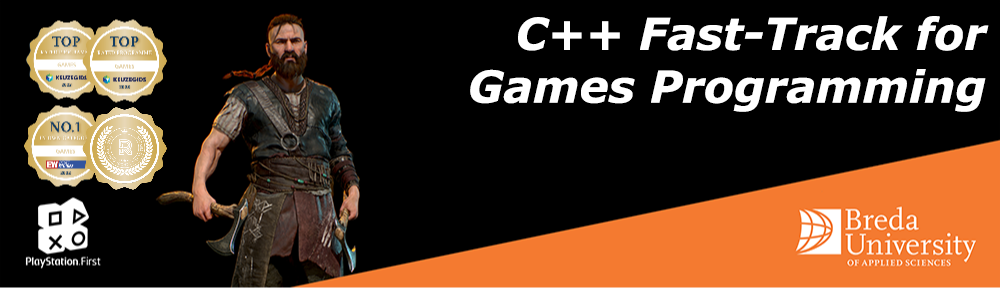

 TheTemplate.zip
TheTemplate.zip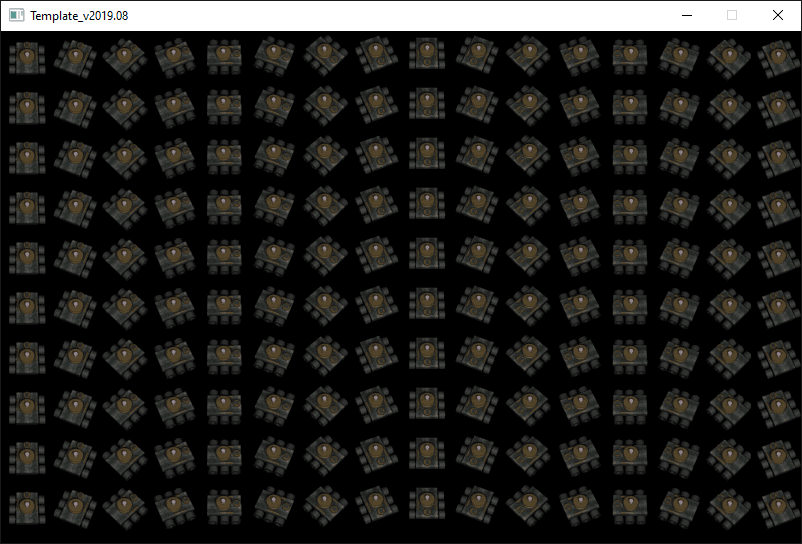
Hello I had a question,
I wanted to make my animation that i created with Draw to be a different size so I used DrawScaled, but now the frames don’t change.
Does anyone know how to fix this?
Quinn,
You may find it useful to join the Discord server:
3dgep.com Discord Server
There are more people that there that can answer your questions faster!
my “excercise”:
Looks good.
I tried running the code in game.cpp file but it only says attach. What am i doing wrong?
void Game::Tick(float deltaTime)
{
screen->Clear( 0 );//This will display a new screen and number is how bright the screen
for ( int i=0; i < 16; i++)
{
theSprite.SetFrame(i); // This will set it to multitude frame image of the tank
theSprite.Draw(screen, i * 50, 0); //Display(summon) the sprite on screen
theSprite.Draw(screen, i * 50, 50); //Display(summon) the sprite on screen
theSprite.Draw(screen, i * 50, 100); //Display(summon) the sprite on screen
theSprite.Draw(screen, i * 50, 150); //Display(summon) the sprite on screen
theSprite.Draw(screen, i * 50, 200); //Display(summon) the sprite on screen
theSprite.Draw(screen, i * 50, 250); //Display(summon) the sprite on screen
theSprite.Draw(screen, i * 50,300); //Display(summon) the sprite on screen
theSprite.Draw(screen, i * 50, 350); //Display(summon) the sprite on screen
theSprite.Draw(screen, i * 50, 400); //Display(summon) the sprite on screen
theSprite.Draw(screen, i * 50, 450); //Display(summon) the sprite on screen
}
}
evidence: https://imgur.com/a/DECjN4s